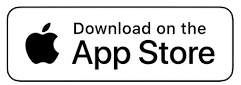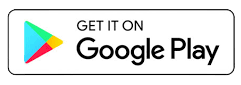- Loans
- Business Loans
- Business Forms
- Credit
- Accounts & Cards
- Business Accounts & Cards
- Account Management
- Business Account Management
- Investment Services
- Insurance Services
- Credit Union Membership
- Community Activities
- Our Inclusive Credit Union
Digital Banking for Business

Digital Banking for Business
- Up-to-the-minute account balances and transactions
- Easily transfer money
- View upcoming bills and make payments
- Access your accounts on-the-go with the Greylock Digital Banking app
- Peace of mind know your information is safe and secure
Frequently Asked Questions
- Did the conversion in May 2025 affect my Quicken or QuickBooks connection?
Yes. Please refer to our conversion guide for Quicken and QuickBooks users.
- Will my Business ACH payees transfer over?
No. You will need to recreate your payees and templates.
Reminder: Cutoff time is 2pm to submit ACH transfers for next day.
- How do I set up account alerts?
In the Mobile App:
- Select the profile icon in the top right corner
- Click Settings > Alerts
- Select the type of alert you want to set
On Desktop:
- Select Manage Alerts in the top right corner
- Select the type of alert you want to set
- Did my Business' sub-users transfer over in the May 2025 conversion?
Yes, however, you will need to reset their permissions. Please have the primary business member set up permission for all sub-users.
- What do I need to do to begin using the updated system?
Your profile will automatically be upgraded to the new Digital Banking experience. This upgrade will happen automatically, seamlessly, as always, at no cost to you.
At your first login, you will be prompted to accept the updated terms and conditions and change your password.
For mobile: Apple App users will need to update your Greylock app. Android users will need to download the new Greylock app. You will login with your same username and password.
- How do I login to Digital Banking?
On desktop: Click the login button located at the top of the page on www.greylock.org with your username and password.
On mobile: Download the Greylock Digital Banking app from your phone's app store. You will login with your username and password.
- How do I set account nicknames?
Once you login, click on the profile icon in the upper right corner, select 'Settings', and then select 'Accounts'.
- How do I access my eDocuments in Digital Banking?
On desktop: click the eDocuments link in the main menu.
On mobile: click "eDocs" in the bottom navigation.
- Do I need to download a new mobile app?
Apple App users will need to update your Greylock app. Android users will need to download the new Greylock app. You will login with your same username and password.
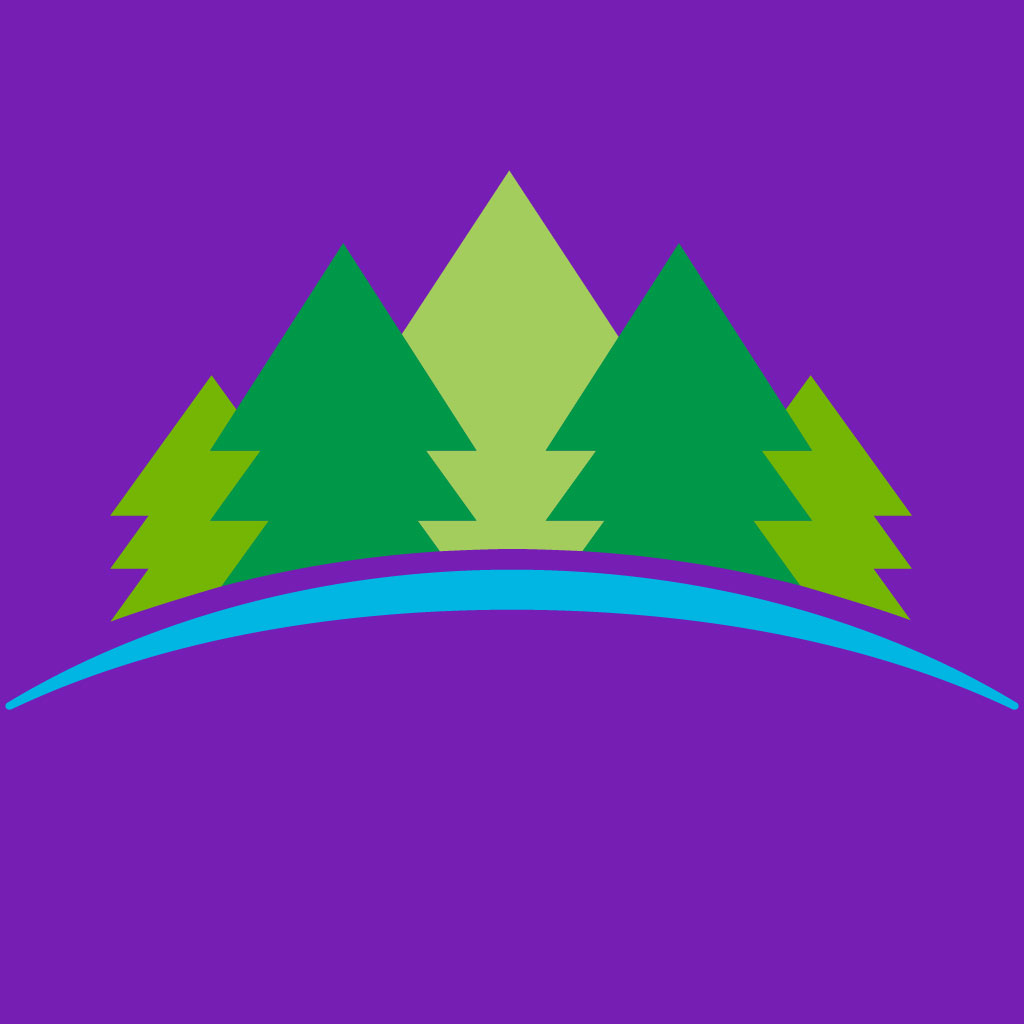
New Features
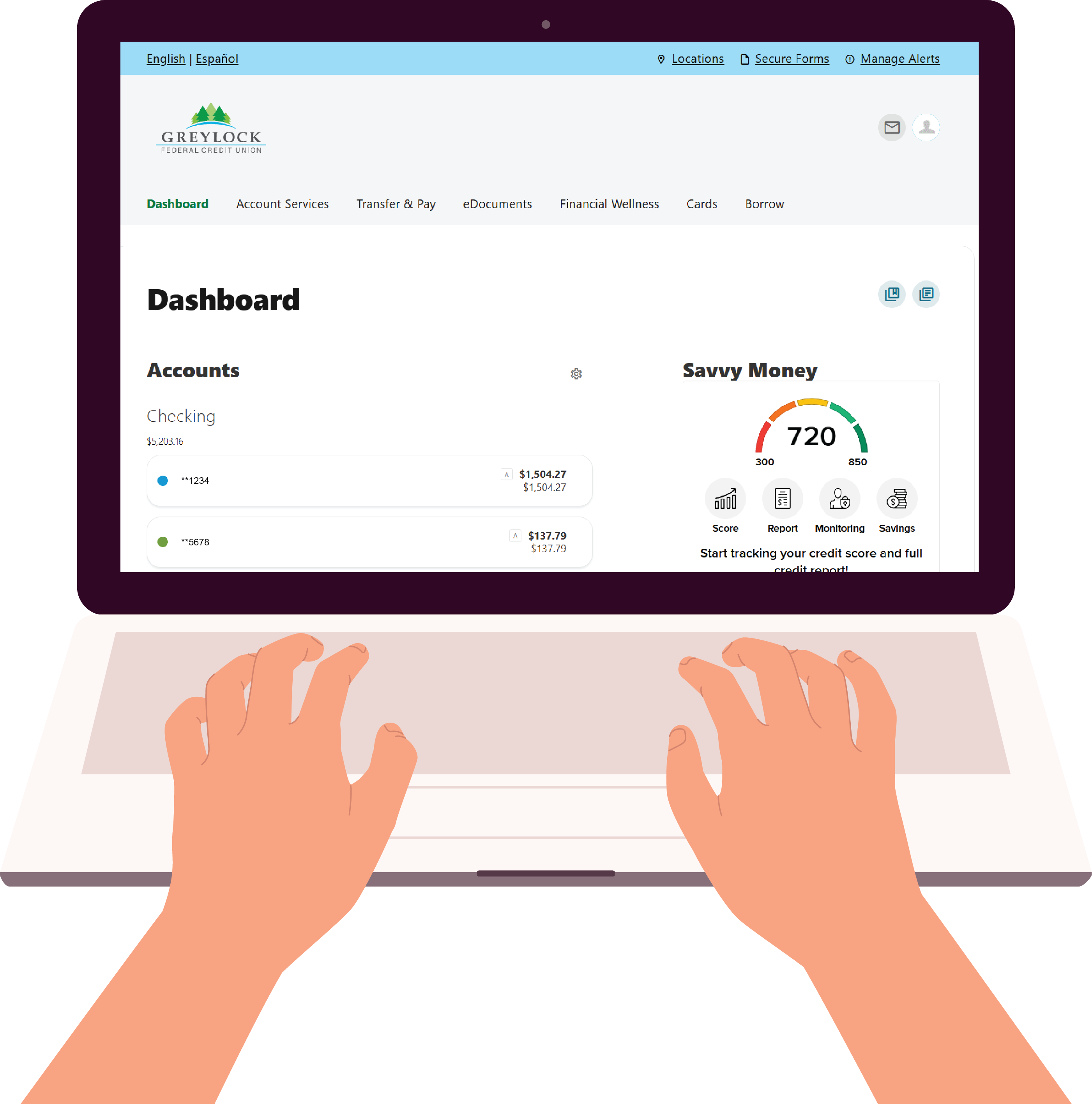
External Accounts Link your external accounts instantly. Transfer to and from your external accounts and even pay your Greylock loans!
Transfers Instantly transfer money to another Greylock member for free with Member-to-Member Transfers.
Savings Goals Create savings goals with a target date and track your progress!
Credit Score Tool A free credit score tool to check your credit, set credit goals and see personalized offers.
eDocuments Access your eDocuments from the new Greylock Digital Banking app.
Send & Receive Money Use Zelle® with friends, family and people you know.
Digital Banking From Anywhere
Take your accounts with you - wherever you grow.
With Greylock's Digital Banking you have 24/7 access to your Greylock accounts, Mobile deposit allows you to skip the branch with a simple snap of a photo, Pay and manage your bills with Bill Pay, make instant transfers and link your external accounts, access your eDocuments, set credit goals with our free credit score tool and more!
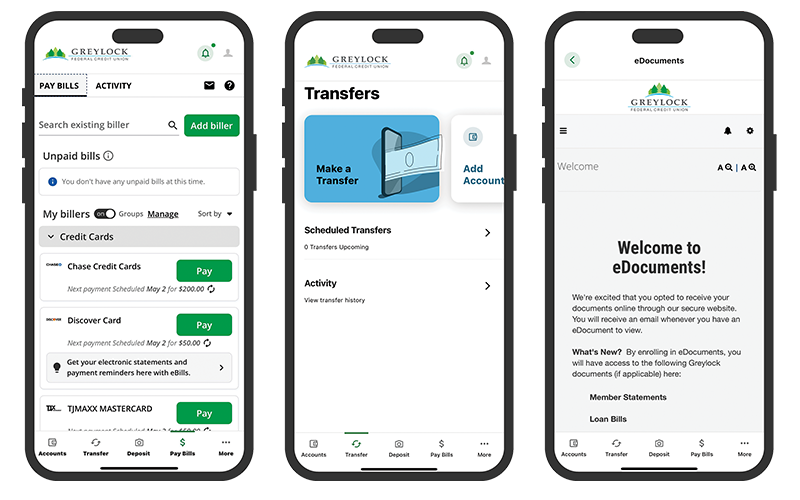
Mobile Deposit
Use the Greylock Digital Banking app to easily take a photo of both sides of your endorsed check and submit the photos as your deposit. Mobile Deposit is available to Greylock members who have a personal checking or savings account.
We may establish limits on the dollar amount and/or number of items or deposits from time to time. If you attempt to initiate a deposit in excess of these limits, we may reject your deposit. The current daily dollar limit per business day and per deposit limit is $5,000.00. View full Mobiliti Appendage here.

How To Use Mobile Deposit:
1 Endorse your check with "For Mobile Deposit Only".
2 Log in to the Greylock Digital Banking app and click "DEPOSIT".
3 Choose the account where you want your deposit to go and enter the amount.
4 Take a photo of the front and back of the check, making sure it's a good image of the full check.
5 Click "SUBMIT".
Funds are available within 2 business days. Keep your paper check until the funds are posted to your account.